When a company wants to simply modify a few colors, heading sizes, or font families on their SuiteCommerce website AND does not already have a custom theme, the native theme skins manager can be a fit. With small site changes, theme skins can work in your favor.
To learn the basics of SuiteCommerce Themes and Theme Skins, check out our Introduction to SuiteCommerce Themes blog article which was written by my teammate Jacob back in June of 2022.
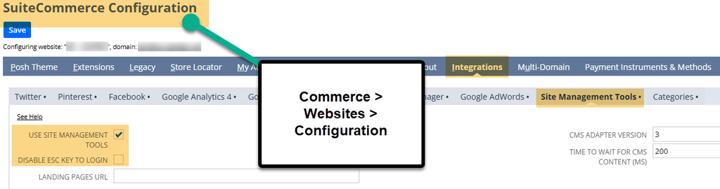
Limitations of this Approach
Before continuing, it is important to note the limitations that apply to this approach. Here are the primary limiting factors:
- The theme skins manager adds code on top of the native theme code, which slows the page speed/responsiveness due to the unused code.
- When operating with a custom theme, the theme skins add a theme on top of the native theme code and do not apply as well to custom theme extensions at the time of writing.
- Due to many hidden backend links in NetSuite to these theme skin records, troubleshooting problems with the theme skin manager can cause many headaches.
My teammate Jack Steiner outlined some of these challenges in his article on SuiteCommerce Theme Skin Troubleshooting in SMT, which he wrote back in November of 2024.
Pre-requisites & Theme Skins Configuration
Step 1: The Administrator Role needs to ensure that the Site Management Tools feature is enabled.
Setup > Company > Enable Features – Web Presence tab. Check the Site Management Tools checkbox.
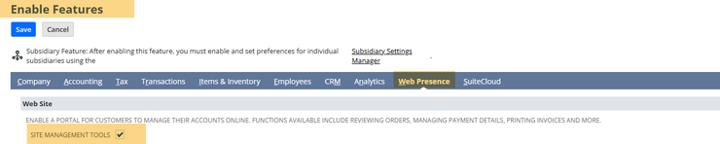
Step 2: Verify that the Core Content Extension is installed and activated in the NetSuite environment.
To verify this is installed, search for “Core Content” using this article on how to Search and Install NetSuite Bundles, which was written by my teammate Caleb back in January of 2023.
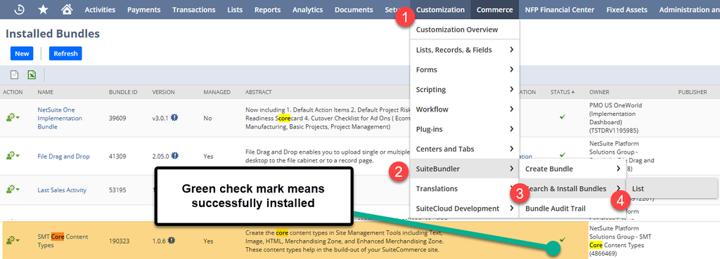
Step 3: Navigate to the Configuration Record (Commerce > Websites > Configuration) and go to the Integrations tab, Site Management Tools subtab.
Verify that the “Use Site Management Tools” Checkbox is checked and the “Disable Esc Key to Login” is NOT checked.
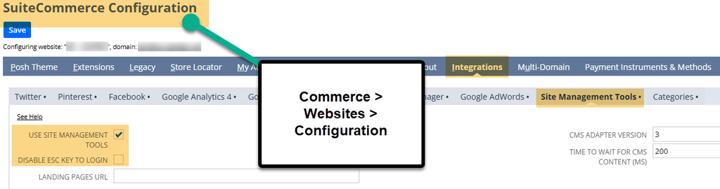
Step 4: Navigate to your SuiteCommerce Store and hit the Escape Key on any page. Next, you should be prompted to add your NetSuite Credentials, and you should be able to enter the Site Management Tool interface.
If you receive an error preventing you from entering due to a Cookie permission block, try using Firefox browser or Google Chrome Incognito.
For more information on this error and how to resolve it, check out the blog post on the CHIPS Site Management Tools (SMT) Error which I wrote back in January of 2025.

Site Management Tool Interface
That's it!
Author: KC Daniels
Got stuck on a step in this article?
We like to update our blogs and articles to make sure they help resolve any troubleshooting difficulties you are having. Sometimes, there is a related feature to enable or a field to fill out that we miss during the instructions. If this article didn't resolve the issue, please use the chat and let us know so that we can update this article!
FREE SuiteCommerce Book
If you liked this article, you'll LOVE our book on SuiteCommerce! Order the free SuiteCommerce book today, and we'll even pay for shipping!
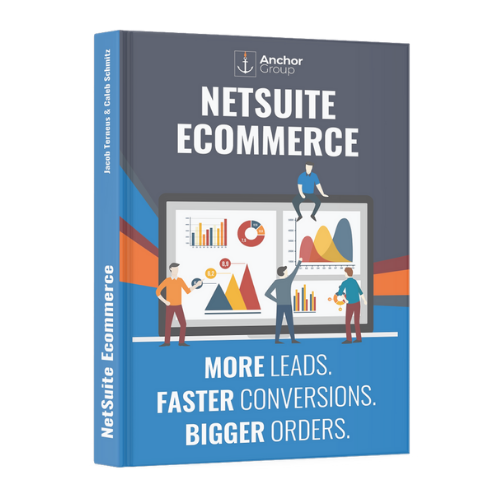
Oracle NetSuite Alliance Partner & Commerce Partner
If you have questions about how our team can support your business as you implement NetSuite or SuiteCommerce, feel free to contact us anytime. Anchor Group is a certified Oracle NetSuite Alliance Partner and Commerce Partner equipped to handle all kinds of NetSuite and SuiteCommerce projects, large or small!

We are a premium SuiteCommerce agency that creates powerful customer portals. Unlike our competitors, we have already solved your problems.
